Related Article:
How to enable 2-factor authentication for Google
Sign into your Google account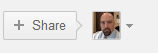
Click the arrow next to your name
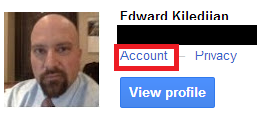
Choose Account
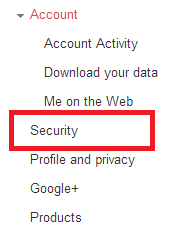 Select Security
Select Security

Click settings listed under 2-step verification
You have to start the setup process. You are then asked to supply a telephone number where an authentication code will be sent when you login from an “untrusted computer or device”. A code then arrived that you have to enter when Google login detects something strange.
You are then asked to login and test the code. When you login, you will be asked whether you trust the device you are loging in from.
The other option on 2-factor authentication page is the IOS or Android Google authenticator application which generates a new unique login code every 60 seconds. You download the app from your app store, then chose the Google Authenticator option on the 2-factor settings page, you scan the barcode generated on the setup webpage and then test the generated code.
Personally I use the Google authenticator option and have the app on my phone (iphone) and my tablet (nexus 7). If you intend to use the Google Authenticator on multiple devices, download the app on all of your devices at the same time and scan the generated barcode on both devices at the same time. The same unique codes will then be generated on both devices.