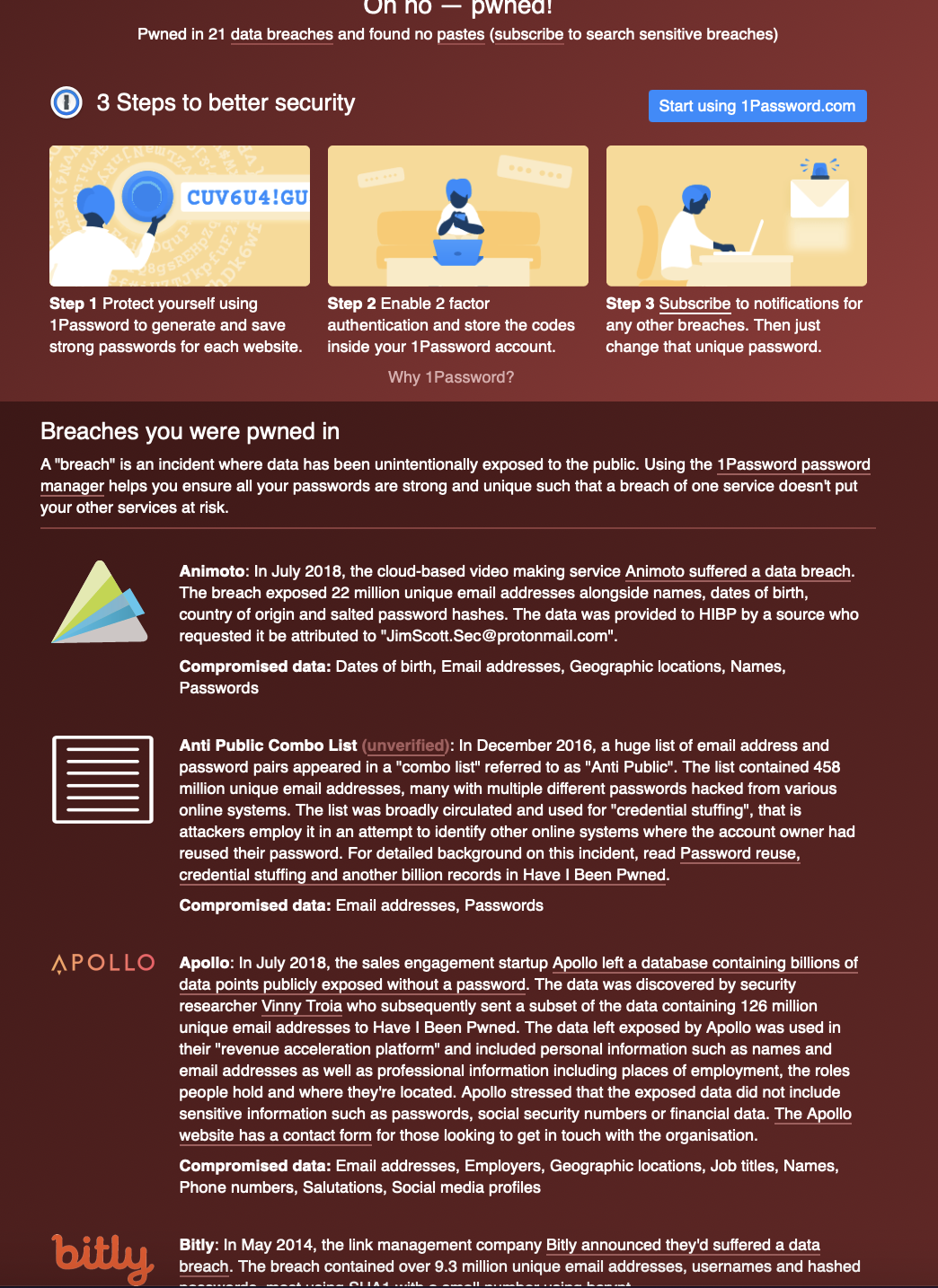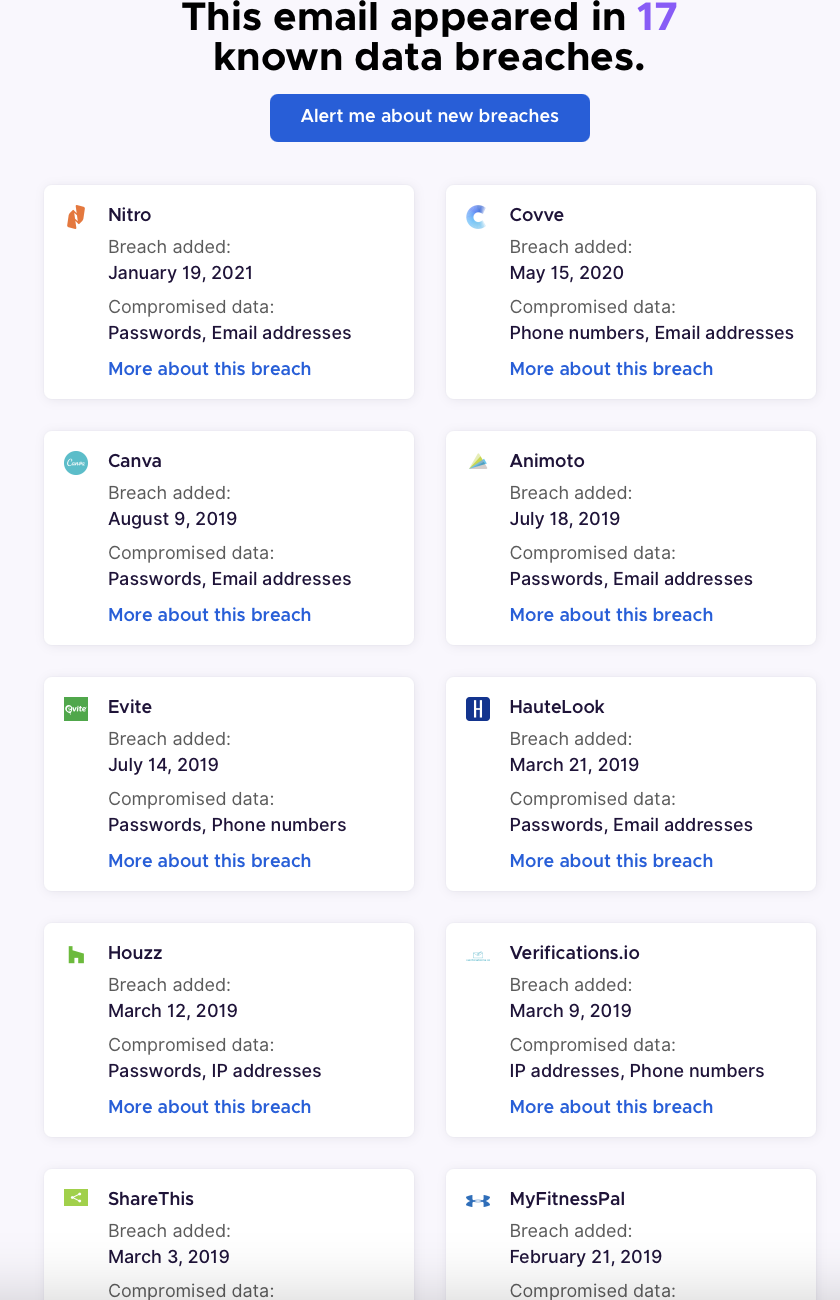2-factor authentication (2FA) is a security measure that requires you to provide additional information to access your account. This extra step helps protect your account from unauthorized access, even if someone else knows your password.
To use 2FA, you must set it up with a service or website that supports it. Then, when you log in to your account, you will be prompted to enter a code sent to your phone or email. Alternatively, a code is generated by an app or service you have previously linked to your account.
There are several options available for setting up 2FA (from least secure to most secure):
SMS codes: A code is sent to your phone via text message. This is the most common method, but it can be less secure because texts can be intercepted.
Authenticator apps: These apps generate a code for you to use as your second factor. The code is typically valid for a short time and then changes. Some popular authenticator apps include Google Authenticator and Microsoft Authenticator.
Security keys: These physical devices, such as a USB key or a special card, can be used as your second factor. They are generally considered more secure than other options because they cannot be easily intercepted.
Many excellent and secure authenticator apps are available, and the right one for you will depend on your needs and preferences. Here are a few examples of popular and secure authenticator apps:
Google Authenticator: This app is free and available for Android and iOS. It generates a new code every 30 seconds, and you can use it to set up 2FA for your Google account and many other online services.
Microsoft Authenticator: This app is free and available for Android and iOS. It allows you to set up 2FA for your Microsoft account and other online services and supports the use of security keys for an extra layer of protection.
Authy: This app, available for Android and iOS, is popular for its user-friendly interface and support for multiple accounts and devices. It also includes features such as cloud backup and generating codes offline.
Overall, these authenticator apps are secure and reliable options for setting up 2FA.
Security keys are physical devices that can be used as your second factor for 2-factor authentication (2FA). They are generally considered more secure than other options because they cannot be easily intercepted. Here are a few examples of popular and secure security keys:
YubiKey: YubiKey is a line of security keys made by Yubico. They are available in various form factors, including USB, NFC, and Lightning, and they support a wide range of online services and platforms. YubiKeys are known for their robust security and ease of use.
Google Titan Security Key: Google's Titan Security Key is a USB security key that can be used to set up 2FA for your Google account and other online services. It includes built-in hardware-based authentication and is designed to resist phishing attacks.
Feitian MultiPass FIDO Security Key: This security key is a USB and NFC device that supports the FIDO U2F and FIDO2 protocols. It is compatible with a wide range of online services and is designed to be durable and easy to use.
Thetis Fido U2F Security Key: This security key is a USB device that supports the FIDO U2F protocol. It is designed to be compact and easy to carry, and it is compatible with various online services.
Overall, these security keys are secure and reliable options for setting up 2FA. However, choosing a security key that is compatible with the online services you use and meets your needs is essential.
There are many websites and online services that support 2FA. Some popular sites that offer 2FA include Google, Microsoft, and Facebook. You can also find lists of online services that support 2FA on websites such as 2FA.directory.
Overall, 2FA is a simple and effective way to help protect your online accounts from unauthorized access. It only takes a few minutes to set up, and it can give you peace of mind knowing that your accounts are secure.
Keywords: 2-factor authentication, 2FA, authenticator app, security key, online security, account protection