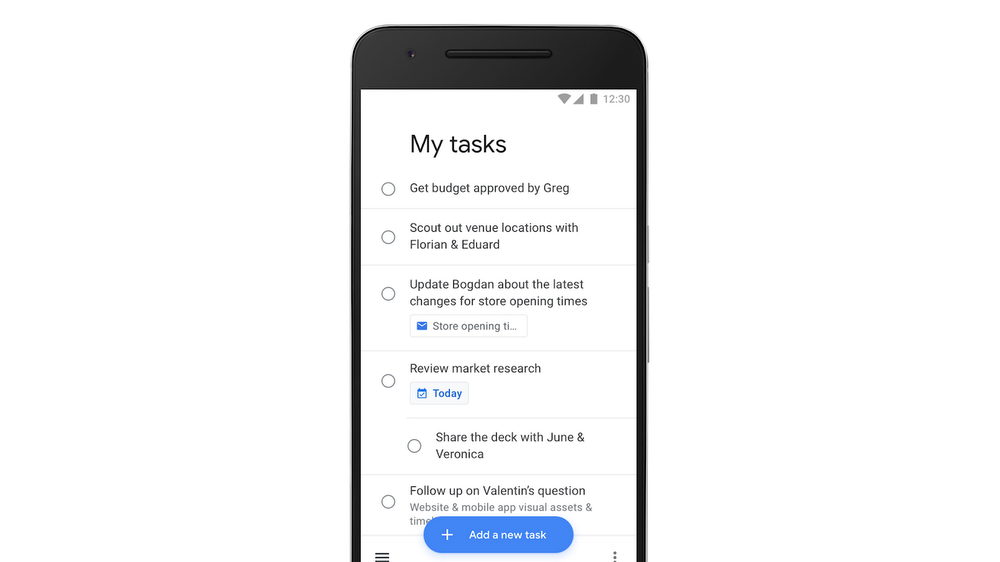What about VOIP?
VOIP stands for Voice Over IP and any app that allows you to make voice calls is typically using VOIP (Whatsapp, Skype, DUO, etc). Many carriers have started offering Voice Over WIFI and Voice Over LTE. VOWIFI and VoLTE have the same security (or insecurity) as making a regular call using your carrier's normal cell network.
Some VOIP software offers decent or good end-to-end encryption. These require both parties to have the same software and typically callout that they use encryption in their literature. But be careful, not all encryption is created equal. Telegram Messenger advertises that it is secure but a deep dive into its model shows it uses "bad" (my opinion) encryption and shouldn't be trusted.
RELATED: Telegram Messenger isn't as secure as you think
So some VOIP services offer good reliable encryption and others don't. Here are the ones you can rely on.
Signal
I have written about the free open-source Signal messaging app for years. Signal is the defacto reference on how to build solid end-to-end encryption. Their model was so good, they helped Whatsapp when it wanted to improve its security.
RELATED: Whatsapp to become more secure than Apple Messages
Signal is cross-platform (Windows, Mac, ChromeOS, Chrome Browser). Signal offers a simple encrypted text messaging service and secure encrypted calling service.
Signal uses your existing number and address book to simplify your authentication and connection with other users. Therefore there is no separate username or password to remember.
I have to highlight the fact that a motivated attacker can still collect metadata from signal calls because the central management servers are still owned by Whisper Systems. Whisper Systems does not have a way to listen in on calls or read messages but they do know who you spoke to, when and for how long. Having said this though, they still offer the most secure and best build encrypted messaging app around, and it is all offered for free.
Jitsi for encrypted video chats
If you want a free open-source tool for encrypted video chats (does audio too) then take a look at Jitsi. It also supports group chats. There is no requirement to sign-up for anything and therefore your personal information isn't sitting on some third-party server,
You visit the site, enter a meeting name (without spaces and difficult to guess) and share that link with the other participants. It's really all there is to it. Safe, Easy and Secure.
What about Skype or Google Hangouts?
Most VOIP solutions offer transport encryption (which means a third-party like your carrier can't eavesdrop) but the data is managed unencrypted once it reaches the provider's network. In most cases, I discourage the use of these services for situations where security is the utmost priority. One caveat is that Skype has announced that it will work with the Signal team to implement end-to-end encryption (like Whatsapp did) but that is still many months away.
There are dozens of products that use security to differentiate themselves and most have not been independently reviewed. I recommend you stick to the 2 products mentioned above.
Conclusion
Good security requires some planning but is well worth the effort. Hopefully, this article helps